Install docker
> docker pull postgres
Create folder docker_postgres and create a new file docker-compose.yml and paste the below information in it.
my-docker:
image: postgres
Run the following command to create two docker containers with the name master and slave.
> docker run -d --name master postgres
> docker run -d --name slave postgres
To list the running docker containers
> sudo docker ps -a
To connect the running docker container.
> docker exec -ti master bash
Execute the following commands in both master and slave containers
Set the password for postgres user
> passwd postgres
Install openssh and vim
> apt-get update
> apt-get install openssh-server
> service ssh start
> apt-get install vim
To set default language locale
> dpkg-reconfigure locales
Locales to be generated: 146
Default locale for the system environment: 3
Create a new postgresql cluster and restart the service
> pg_createcluster 9.6 main --start
> service postgresql restart
Create folder and change the folder permission for ssh key generation
> cd /home/
> mkdir postgres
> chmod -R 777 postgres
Change as postgres user and generate ssh key
> su - postgres
> ssh-keygen
Repeat the above steps for slave container as well by connecting slave using the following command
> docker exec -ti slave bash
To get the IP Addresss for Master and Slave
> ip addr show
Master IP : 172.17.0.2
Slave IP : 172.17.0.3
FOR VIRTUAL BOXs
Execute the following commands in both master and slave boxes
Install postgres.
Set the password for postgres user
> passwd postgres
Install openssh and vim
> apt-get update
> apt-get install openssh-server
> service ssh start
> apt-get install vim
Create folder and change the folder permission for ssh key generation
> cd /home/
> mkdir postgres
> chmod -R 777 postgres
Change as postgres user and generate ssh key
> su - postgres
> ssh-keygen
Repeat the above steps for slave container as well.
Master IP : 172.17.0.2
Slave IP : 172.17.0.3
Master Configuration
Change as postgres user
> su - postgres
Copy the ssh-key to slave
> ssh-copy-id 172.17.0.3
Run the following statements to create the role rep and allow any number of connection to the role rep.
> psql -c "CREATE USER rep REPLICATION LOGIN CONNECTION LIMIT 1 ENCRYPTED PASSWORD 'password';"
> psql -c "ALTER ROLE rep CONNECTION LIMIT -1;";
> exit
> cd /etc/postgresql/9.6/main
> vi pg_hba.conf
Add the following line in replication part
host replication rep 172.17.0.3/32 md5
save and close the file
> vi postgresql.conf
Uncomment and change the configs as follows:
wal_level = hot_standby
archive_mode = on
archive_command = 'cd .'
max_wal_senders = 3
hot_standby = on
save and close the file
> service postgresql restart.
Slave Configuration
Stop the postgresql service
> service postgresql stop
Change as postgres user
> su - postgres
Copy the ssh-key to master
> ssh-copy-id 172.17.0.2
> exit
from root run the following to replicate the same initial db setup from master to slave
> rm -rf /var/lib/postgresql/9.6/main/*
> pg_basebackup --xlog-method=stream -D /var/lib/postgresql/9.6/main/ -U rep -h 172.17.0.2 -p 5433
> chmod -R g-rwx,o-rwx /var/lib/postgresql/9.6/main/ ; chown -R postgres.postgres /var/lib/postgresql/9.6/main/
> cd /etc/postgresql/9.6/main
> vi pg_hba.conf
Add the following line in replication part
host replication rep 172.17.0.2/32 md5
save and close the file
> vi postgresql.conf
Uncomment and change the configs as follows:
wal_level = hot_standby
archive_mode = on
archive_command = 'cd .'
max_wal_senders = 3
hot_standby = on
save and close the file
> vi /var/lib/postgresql/9.6/main/recovery.conf
standby_mode = 'on'
primary_conninfo = 'host=172.17.0.2 port=5433 user=rep password=password'
trigger_file = '/tmp/failover.trigger'
save and close the file
> service postgresql restart.
To add another slave to the replication please follow all the steps in the Slave Configuration with respective changes.
Testing Master/Slave Replication
Master:
> su - postgres
> psql
> create table master(id integer);
> insert into t values(1);
Slave:
> su - postgres
> psql
> select * from t;
id
----
1
It will return the result set which is created in master
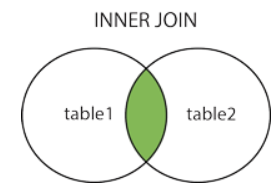
The master container is unable to be accessed from outside. Any idea how to fix that?
ReplyDeletehttps://stackoverflow.com/questions/62664900/unable-to-connect-with-postgres-master-docker-container